The Penpal panel
You can dock Penpal in your workspace, or use it floating. On Windows, the undo and redo functions work best when it's docked. Penpal works nicely with the Tilde (~) key that maximizes whichever panel your cursor is currently over.
Let's look at the different parts of the Penpal panel:
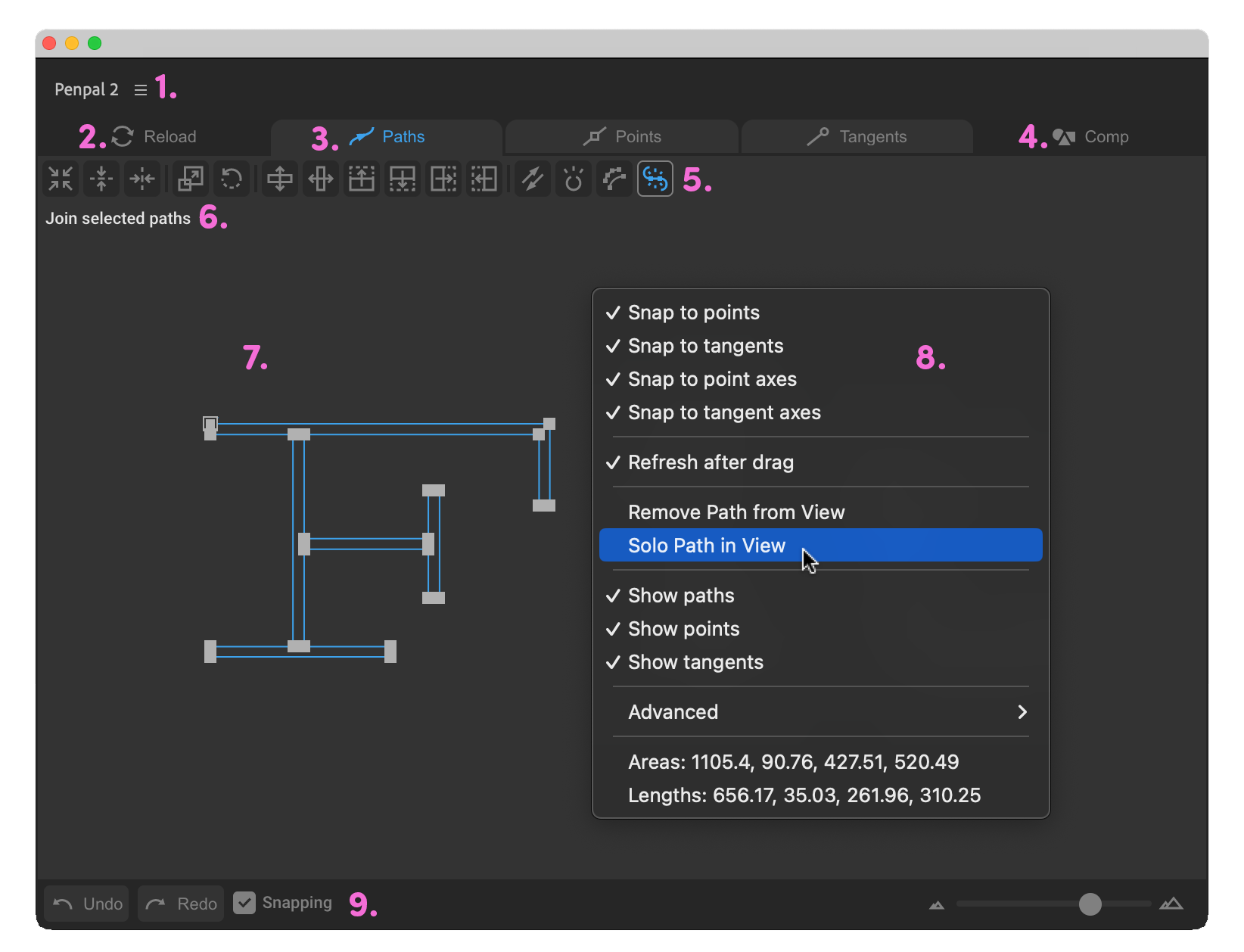
- Hamburger menu - this menu contains options for licesning, updating and getting technical support for the product, as well as the Preferences and a link to this documentation.
- Reload button - reloads paths selected in the timeline. This will de-select any selected elements in the canvas, and bring back any paths you removed from it.
- Tabs - switches between groups of functions - Paths, Points and Tangents.
- Spaces button - switches between Comp, Layer and Local space.
- Function buttons - to perform specific operations.
- Tooltips - they can be disabled in the Preferences.
- Canvas - the area where paths are displayed and you can select elements. Path direction is shown by an arrow after the first vertex.
- Context menu - the context menu is shown when you right-click within the canvas.
- Footer bar - the footer is permanent and contains buttons to Undo and Redo, a checkbox to enable or disable snapping, and a zoom slider.