Tangents tab
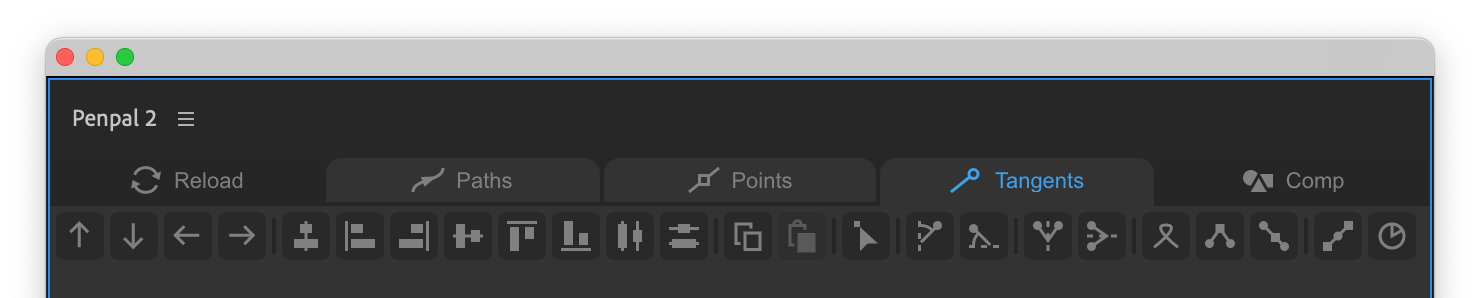
With tangent buttons, even a zero'd tangent is treated by Penpal as a selectable element. If you drag a marquee selection over a point with a zero'd tangent, you’ll be selecting that tangent.
Move up, down, left, right
These buttons move selected tangents by 1px, or 10px if you hold Shift
Align and Distribute
The Align and Distribute functions all move selected elements into a line, and correspond to panels found in Creative Cloud applications. They work per path - you cannot align or distribute elements from different paths.
Copy
Copies the selected tangents. You can copy one or both tangents of a pair. You can also use the keyboard shortcut Ctrl + C on Windows or Alt + C on Mac.
Paste
Pastes the copied tangents to the selected tangents. You can paste to multiple tangents simultaneously. You can also use the keyboard shortcut Ctrl + V on Windows or Alt + V on Mac.
If you copy and paste both In and Out tangents, they will paste in-to-in and out-to-out. If you copied only one tangent of a pair, and you paste to only one tangent, you will paste the tangent you copied, end of. Also see Advanced Tangent Pasting.
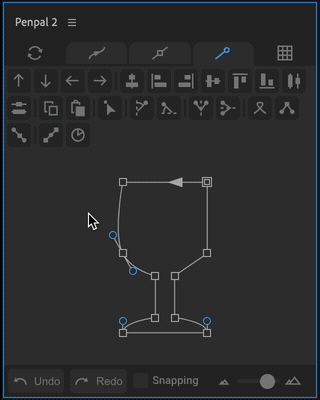
Zero
Zero’s out the selected tangents. You can also zero tangents by pressing the Backspace (delete) key on your keyboard, when in the Tangents tab.
Flatten to vertical or horizontal axis,
Rotates selected tangents around their parent point, to the nearest spot on it's vertical or horizontal axis. These axes are in the current Space.
Flip around vertical or horizontal axis,
Rotates the selected tangents so that they flip over the vertical or horizontal axis of their parent point. These axes are in the current Space.
Swap
This button swaps a pair of tangents with one another.
Match length
Makes the selected tangents the same length as their opposite. If you only selected one tangent of a pair, it will become the same length as the other. If you select both tangents of a pair, both will be altered to their average length.
Match angle
Rotates a selected tangent so that it's exactly 180º to it's opposite, and so the point becomes smooth (the tangent handles are linked, to maintain a straight line as you drag them around). If you select both tangents of a pair and use this button, their angles will be averaged.

Align to point
Rotates a selected tangent so that it aligns directly toward it's neighbouring point. Eg. the In tangent will face toward the previous point and the Out tangent will face toward the next point.
Rotate
This button will rotate tangents by a value, specified in degrees, around their parent point. Holding the Alt key will make it rotate in the opposite direction. Hover over the button and click the gear icon to set the Rotation Value.
Hover over the button and click the gear icon to set the value in degrees that the Rotate Tangents button applies.